USB-C hubs: the best adapters for PC or Mac

A USB-C adapter allows you to connect keyboard, mouse, monitor, and many other accessories to a laptop. For some Macs and PCs, this hub also serves as a power supply. The hubs (or docks) not all offer the same connections or the same performance, we tested fifteen models from Amazon Basics to Tecnoware via Dell, PNY, Novoo and others. Here are our picks.
The USB-C hub is the essential companion for recent laptops, most of which are equipped with a USB-C port, the miniaturized cousin of conventional USB sockets. Whether it's called a hub or a dock, this adapter allows you to connect a large number of accessories in a single step, via a single cable: screen, keyboard, mouse, external hard drive, USB key, memory card, cable Internet, etc. It can even be used to supply the computer with electricity, if however the charger and the computer are compatible with charging via USB-C. It's hard to find your way around the hundreds of models on the market: their prices range from ten to several hundred euros, the number of sockets offered is very variable and the performance differs a lot. We studied the data sheets of more than seventy models,
Compact and well-designed, the Novoo 6-in-1 hub takes up little space in a computer bag and offers the essential connections.
*At the time of publication, the price was €30
With two USB sockets, an HDMI output for a screen, and the ability to transmit electricity from the charger to the computer, the Novoo 6-in-1 USB-C Hub offers the essentials. Compact and light, it can be forgotten at the bottom of the bag when travelling. Its performance is in line with its promises. Its SD/Micro SD reader turned out to be a little slow, but that's an extremely common fault at this price. Its USB-C socket is strictly reserved for power, but despite this small false note, it is in our opinion the best model for mobile users
The Tecnoware 13 in 1 offers most connections imaginable, up to VGA and audio mini-jack, while remaining relatively compact.
*At the time of publication, the price was €75
If you never want to be caught off guard when connecting a peripheral to your computer, the Tecnoware 13 in 1 is ready for all situations. It is lined with sockets: 4 USB connectors, two USB-C sockets, two HDMI outputs, which allow for example to connect a screen and a TV, an SD / Micro SD port, an Ethernet socket, and even VGA and mini outputs. -Audio jack, very rare on a mobile hub. It is also capable of transmitting electricity from the charger to the computer. Only regret: it too suffers from a rather slow SD reader.
Dell USB-C Mobile Adapter DA310
Smart design and fast USB
The Dell DA310 is distinguished at first glance by its cylindrical design to store the cable during transport. It is more efficient thanks to its USB 3 Gen 2 sockets.
*At the time of publication, the price was €120
The Dell DA310 won't snag on objects in your bag: with a simple twist, its cable wraps around its base, protecting it from damage. It offers a good choice of sockets: classic USB, USB-C, Ethernet, and three connectors for connecting screens (HDMI, DisplayPort and even VGA). Supporting USB 3 Gen 2, it offers double speeds compared to most of its competitors (with USB 3 Gen 1 sockets), which can make the difference if you use a lot of external storage. It can obviously transmit electricity from the charger to the computer and also manages advanced functions useful to professionals, such as waking up the computer remotely, via its network socket.
A NOMADIC AND EFFICIENT DOCK Dell USB-C Mobile Adapter DA310
Smart design and fast USB
Buy on Amazon* Buy on Fnac *At the time of publication, the price was €120
The complete test
- Why trust us ?
- Who needs a USB-C dock?
- How we selected them
- Our test procedure
- Affordable and compact: the Novoo 6-in-1 USB-C Hub
- The most generous in connectivity: the Tecnoware Hub 13 in 1
- Mobile and powerful: the Dell USB-C Mobile Adapter
- The other models we liked
- Docks we don't recommend
- The pitfalls of USB-C and the acronyms to know to avoid them
- In summary
Why trust us ?
For nearly fifteen years, I have been a journalist specializing in cameras, connected objects and other hi-tech equipment. From 2008 to 2010, at Les Numériques , I was on weekend editorial duty from my home: I then got into the habit of taking my laptop from the office to the house. I therefore very early became interested in USB hubs and docking stations, in order to limit the number of cables to be connected when arriving at my place of work for the day. I kept this habit by becoming a freelancer in 2015, working indifferently with employers, at home or while traveling. In 2018, I treated myself to my first computer with a USB-C port. Being able to plug a screen, speakers, network and peripherals into a single outlet has truly changed my life!
When I travel, I always carry a USB-C hub in my bag so I can connect my DSLR, a card reader or an external hard drive to my smartphone. It's also useful on the go when the two USB-A ports on my computer aren't enough, which happens quickly when I need to copy files from the camera to external storage. I am therefore closely following the evolution of the possibilities of USB-C docks.
Before starting to write this guide, I interviewed an expert from the Le Monde Group's IT department, who gave me his feedback on the performance and reliability of the hundreds of hubs of various brands deployed in the group writings.
Who needs a USB-C dock or hub?
USB-C docks or hubs are mainly aimed at laptop users. Two reasons can push to equip it. On the one hand, to compensate for the lack of sockets on the computer: many laptops do not include a card reader, an HDMI socket to connect a screen, or an Ethernet connector to benefit from a more reliable Internet connection than WiFi . The Dell XPS13, Microsoft Surface Studio, Apple Macbook Air, Asus Vivobook 13 Slate, Acer Swift 7 Pro and many others now only offer two sockets: two USB-C. A hub allows you to add missing connections.
On the other hand, if you often move your computer, connecting all your equipment to a dock simplifies the management of connections enormously. When you arrive home, you only have one cable to plug in to find your complete desk, just as you left it.
If you're using a stationary computer, your CPU's many outlets will probably suffice for your needs. However, if you lack traditional USB outlets for your peripherals, but have a USB-C outlet, a hub can save you from having to unplug one device to use another. Take the example of some mini-computers with only four ports: once keyboard, mouse, printer and smartphone are connected, there is no free socket left for a USB key. In this case, a hub makes it possible to add the missing connections.
The dock you choose should have all the outlets you need. Before investing, you must list everything you want to connect to your Hub. In my case, here is the list I made: “keyboard (USB), mouse (USB), webcam (USB), printer (USB), scanner (USB), external hard drive (USB), USB key, reader cards (USB), screen (HDMI), Internet box (Ethernet cable), mobile phone (USB-C)”.
If you are comfortable with IT standards, you can refine your list by choosing the appropriate standard for each accessory. For example: a USB 2 connector, a standard that appeared in 2000, is sufficient to connect a keyboard or a mouse. But for a recent external hard drive or a large capacity USB key, a USB 3 socket can transfer files ten times faster!
To get the maximum performance from the accessories connected to the computer, the choice of connectors becomes even more complicated. Go to the end of the article for more detailed information on compatibility issues and the different acronyms to know …
Also think about anticipating your future needs. For example, some USB-C docks are designed to connect screens at the most common resolution: their HDMI socket is limited to Full HD. If you do not rule out getting a 4K screen in the near future, prefer a compatible hub.
Two practical tips to finish. If possible, first connect the dock to the computer, then the power supply to the dock, and only then connect the accessories. This will minimize the risk that one of them will be misrecognized by the computer. Also, when connecting a USB 3 plug, be sure to push the connector all the way in the first time. Otherwise, it may happen that only the longer USB 2 pins are actually connected. Transfers are then about ten times slower, which is a handicap if you send files to an external hard drive! Be particularly careful with new hubs, whose ports are sometimes very firm.
How we selected them
To select the USB-C adapters we tested, we started by researching all models available from major online retailers. In the case of Amazon, Cdiscount, or other merchants who do not sell all the products themselves, since they host thousands of merchants often based abroad, we checked the establishment of these sellers- there, in order to weed out merchants based outside of Europe. There are enough efficient and affordable hub models sold from the European Union not to take the risk of buying on a less protective market for the consumer .. The selected merchants are therefore European, which allows them to benefit from a good guarantee, even if the hubs selected are Asian in the vast majority of cases.
We have identified the characteristics and prices of more than seventy products. We have studied user comments in order to filter out models with questionable reliability. In particular, we have eliminated at this stage certain ultra-thin docks equipped with hinged Ethernet ports that open when you slide the cable through them: several users had reported mechanical weaknesses.
We then filtered the docks according to the typical situations in which they are useful.
First profile: the mobile user
For someone who travels a lot, and who probably wants to connect a small number of peripherals to his laptop, we looked for a compact hub, equipped with at least two fast USB sockets in order to connect, for example, an external disk and a USB key. A 4K HDMI output was appreciated, in order to be able to connect a high-end monitor, or even a 4K television during a presentation.
For our mobile user, a USB-C PD (Power Delivery) socket was also sought. Thanks to it, it's the hub that charges the computer directly: there's only one cable to plug in for everything to work, which makes life easier for users. Note, however, that not all computers accept to be recharged by USB-C: this point will have to be checked.
For this to work, the hub must be supplied with energy, so that it transmits this electricity to the computer. Some PCs and Macs are supplied with a charger with a USB-C connector: in this case, no additional expense is required, just plug this charger into the hub. But other computers are equipped with a charger whose connector is specific to their manufacturer: it is impossible to connect to the hub. You will need to invest in a USB-C charger that can power the computer. Count at least a good twenty euros depending on the power your computer needs.
Second profile: versatile use
For a more demanding traveler who wants to be prepared for anything, or for use at home with a lot of equipment to plug in, we looked for a model with a wide range of ports: 3 USB, a 4K HDMI, an Ethernet jack for a stable internet connection, and a USB-C with power supply (PD) were required. A second screen output (HDMI or DisplayPort) was appreciated. A jack to broadcast the sound of the computer was also sought but, this being rare, we were ready to do without it if a model offered other advantages.
Third profile: for experts
Finally, for those who want the best performance, we looked for a top-of-the-range model, capable of driving a 4K screen or more at 60 frames per second, for a well-defined and fluid display, whose USB sockets offer at least a band 10 Gbps bandwidth (USB 3 Gen 2 or Thunderbolt), to take full advantage of the performance of a high-end SSD drive.
Once the corresponding products were listed, we ordered and tested the most promising in each category, as well as a handful of other representative models on the market.
Note that while they use the same plug, not all docks connect to the computer in the same way. The vast majority are equipped with a connection cable, but some do without: their USB-C connector is firmly attached to their side. These hubs are designed to be assembled with specific products (Macbook or Surface for example), they naturally take place along the computer according to its design. But they are difficult to use with other computers: when these are thicker, or on the contrary thinner, the connector risks twisting and being damaged.
The usual USB-C plug placed at the end of a cable seems much more flexible to us, and adapts easily to all devices; but it is also more cumbersome, several centimeters separating the dock from the computer. If you often work on trains or planes, you will find how inconvenient it is to have a dock that hangs from the tablet, or that you struggle to slide behind the screen. We've favored the more versatile wired docks, but be aware of their downsides and don't be afraid to investigate hard models if there are ones designed specifically for your hardware.
Most of the docks we tested are equipped with a connection cable of about fifteen centimeters: in your bag, it is therefore likely to get tangled with other objects, or even to deteriorate. Some models have storage for their cable, which will prove very practical when travelling.
Our test procedure
We tested fifteen hubs, starting by studying their construction: quality of materials and finishes, flexibility or rigidity of cables, possible play. We then checked the operation and performance of the various ports.
Speed of file transfers
To push the classic USB and USB-C sockets to their limits, we used a latest generation computer and a Western Digital Black P50 SSD to test their speeds. This high-end external SSD is one of the fastest on the market: it is capable of transferring more than one gigabyte per second via its state-of-the-art connector (USB 3 Gen 2×2). In addition, its excellent thermal regulation ensured us stable performance during our test days, making it the ideal product to compare our hubs. We also used a high-performance Lexar Professional UHS-II SD card to test the SD readers of our hubs and verify the advertised speeds.
In this regard, note that all the products tested worked in accordance with their technical data sheets. Better, the performances proved to be extremely close from one model to another. All hubs advertising “USB 3.0” or “USB 3 Gen 1” allowed our SSD to transfer 320-330 MB/s. All those claiming to handle USB 3 Gen 2 actually exceeded 500 MB/s. note: our tests did not allow us to reach the theoretical throughput ceiling of each standard. Indeed, in order to get closer to real uses, we measured the copying of various files (photos, videos, texts, etc.), rather than testing unrealistic peak speeds. The values that we have obtained are therefore more in line with those that you will be able to observe yourself.
The homogeneity of performance has an interesting consequence: if the models we have selected are not suitable for you, because you need a specific port for example, you can choose a similar one based on its data sheet without taking a lot of risks. The stability of the performances noted from one model to another is reassuring for the entire industry. Beware, however, of products from unknown brands, sold for a few euros by merchants outside the European Union on Amazon, Cdiscount, Ebay and others. You will have no real protection in the event of a broken promise; we therefore advise avoiding these vendors and products as a matter of principle (see Our selection method ).
Connection to screens
We then tested connecting a screen via the HDMI, DisplayPort and USB-C sockets. Above all, we checked that we could connect a 4K screen to it, and that the image was fluid enough for different uses. Technically, it's the refresh rate: at 60 frames per second, the vast majority of users don't detect any stutter. On the other hand, a frame rate of 30 frames per second can prove annoying for games or certain precision work – even if many users do not notice the difference or get used to it without difficulty.
This display test was repeated on a recent computer, whose USB-C port supported DisplayPort 1.4 (capable of simultaneously driving two 4K displays at 60 fps), and on an older one, limited to DisplayPort 1.2 (a single 4K 60fps display or several at lower frame rates). You should also know that the performance of the connectors is not everything: the software is also important. In two cases, on the same computer, we were able to go to 60 fps under GNU/Linux, but only to 30 fps under Windows. So make sure you have up-to-date graphics drivers!
Heated
We connected all the ports of the hub simultaneously to check its behavior under intensive use. We checked whether it still offered a high-performance and reliable connection to each of the accessories. This “maximum charge” was maintained for several minutes, after which we checked that the dock did not heat up too much with an infrared thermometer. It is normal for the temperature to rise when all channels (especially the power supply) are used, but under no circumstances should the product pose any risk of burns or fire! On this point, be reassured: the highest temperature reached was 51°C. It is unpleasant to the touch, but not dangerous. Most docks (and especially the ones we recommend) stabilized between 40°C and 45°C.
Finally, we connected the Ethernet connector of the hubs to a gigabit Internet network to measure the available bandwidth. Then we connected the USB-C ports compatible with Power Delivery (PD) charging to a 100 W power supply and a power meter to check the power delivered to the computer. Here again, the performances obtained were faithful to those announced.